github pages部署hexo 折腾小结
首次更发布于:2024-02-17,陆续更新中
last update: 2024-02-28
一、域名
1.1
cloudflare控制面板中在dns中创建cname记录,把bg4vrg.git.io的二级域名指向bg4vrg.com
1.2
在github pages设置里绑定bg4vrg.com,注意这里修改后无法强制启用https,需要第三步
1.3
在cloudflare 规则页面创建一条页面规则,用于将http://bg4vrg.com/* 的网址启用https规则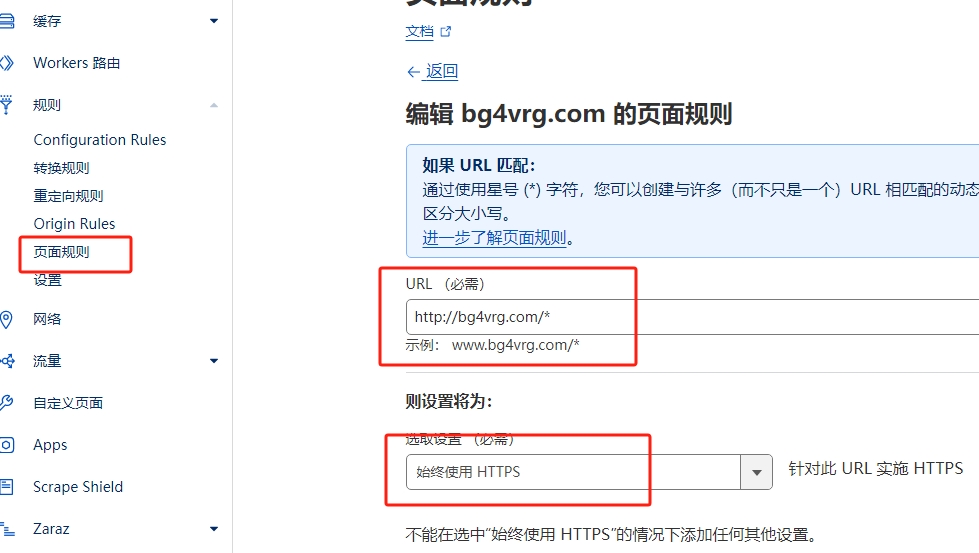
二、本地git环境
2.1
icarus下载主题,第一条命令网络不通使用npm安装
git clone https://github.com/ppoffice/hexo-theme-icarus.git themes/icarus
1 | npm install hexo-theme-icarus |
2.2
安装发布部署组件
1 | npm install hexo-deployer-git --save |
2.3 初始化git环境
1 | git init |
2.4 测试通讯
测试本地推送到github是否正常,注意要提前在本地生成密钥并部署到github上,因为用户名密码模式已不支持
1 | git pull [email protected]:bg4vrg/bg4vrg.github.io.git master |
2.5 安装hexo
1 | npm install -g hexo-cli |
2.6 设置本地部署的博客目录
1 | hexo init /blog/ |
2.7 发布文章
1 | hexo new "我的第一篇博客文章" |
2.8 卸载hexo
1 | npm uninstall hexo-cli -g |
2.9 git回滚
第二条命令后面的数字为上一条命令结果中显示的某一个节点数值
1 | git log --oneline |
三、发布
以下三条为常用命令,g为本地生成静态网站页面,s为开启本地服务方便测试(http://localhost:4000),d为发布
1 | hexo g |
四、设置
4.1永久链接
此处参考原文:https://www.duheweb.com/post/20210417143744.html
永久链接(Permalinks)即文章的URL地址
在站点配置文件_config.yml中,找到permalink,进行如下设置
1 | permalink: :layout/:year:month:day:hour:minute:second.html |
4.2百度sitemap安装报错
在后面加上no-fund no-audit参数
npm install hexo-generator-baidu-sitemap --save-dev --no-fund --no-audit
4.3为网站所有外链增加nofollow
Add nofollow attribute to all external links automatically.
hexo-filter-nofollow add rel=”noopener external nofollow noreferrer” to all external links for security, privacy and SEO.
Installations
1 | $ npm i hexo-filter-nofollow --save |
Options
1 | nofollow: |
enable - Enable the plugin. Default value is true.
field - The scope you want the plugin to proceed, can be ‘site’ or ‘post’. Default value is site.
‘post’ - Only add nofollow attribute to external links in your post content
‘site’ - Add nofollow attribute to external links of whole sites
exclude - Exclude hostname. Specify subdomain when applicable, including www.
‘exclude1.com’ does not apply to www.exclude1.com nor en.exclude1.com.
4.4添加文章分类别名
如果博客分类使用了中文名分类,最好配置对应的英文名,否则在对应的分类url链接中就会出现 URL 编码的中文,比如这样
https://bg4vrg.com/categories/%E4%B8%9A%E4%BD%99%E6%97%A0%E7%BA%BF%E7%94%B5/
| 参数 | 描述 | 默认值 |
default_category |
默认分类 | uncategorized |
category_map |
分类别名 | |
tag_map |
标签别名 |
在_config.yml中做如下修改,前面是博客页面显示的中文字符,冒号后面是中文名分类对应的url名称
需要注意,每行别名前不要用tab键补全,要用空格,否则报错
1 | category_map: |
_config.icarus.yml中设置如下:
1 | navbar: |
修改后,上面乱码的url就会变成
https://bg4vrg.com/categories/AmateurRadio
4.5 怎么在页面中将/categories/AmateurRadio变成/AmateurRadio
还没研究好,网上查了资料应该是把_config.yml中的category_dir值修改,但是我没找到具体办法
4.6 将文章、页面从三栏变成两栏
在博客根目录,添加以下2个文件
_config.page.yml
_config.post.yml
分别添加以下内容即可
1 | widgets: |
4.7 优化移动端显示
在移动端,隐藏 archive 和 tags。
我的主题是npn安装的所以配置文件在node_modules\hexo-theme-icarus
注意前面为+的行为添加代码,为-的是删除代码,+和-不需要写在代码里
diff:blog\node_modules\hexo-theme-icarus\source\js\main.js
1 | } |
4.8 目录粘性定位
原来只支持侧边栏整体粘性定位,为了阅读体验,只针对目录开启粘性定位,增加 column-left is-sticky 类,并调整样式。
diff:blog\node_modules\hexo-theme-icarus\source\js\main.js
1 | if ($toc.length > 0) { |
diff:blog\node_modules\hexo-theme-icarus\include/style/widget.styl
1 | +#toc |
4.9 文章页面两栏布局
主题默认是三栏布局,在阅读文章时显得有些拥挤。可以通过配置的方式把所有文章变为两栏布局,在_config.post.yml把需要的widget显示在一边即可,可以参考官方文档。
但两栏整体宽度跟三栏不同,因此强制指定为三栏布局,并且修改相应的宽度,这样所有的页面侧边栏宽度保持一致。
注意以下修改的文件同上,都在主题文件夹内
1 | diff:layout/layout.jsx |
4.10 优化在不同屏幕小大下的宽度
1 | diff:include/style/responsive.styl |
4.7-4.10优化内容转摘自alphalxy的博客,icarus5.0下测试正常,感谢。
4.11 首页添加今日诗词
编辑node_modules\hexo-theme-icarus\layout\layout.jsx
在 <Navbar config={config} helper={helper} page={page} />这行代码下面添加以下代码。后续考虑增加诗词作者。
1 | <br/> |
4.12 文章插入bibili视频
其实b站提供了嵌入用的iframe代码,但是插入后只显示很小一块而且无法显示控制按钮。网上搜了一下找到了答案:除了套一层div代码外关键是要插入raw标签。
4.12.1 b站提供代码如下:
1 | <iframe src="//player.bilibili.com/player.html?aid=466859699&bvid=BV1BL411T7F1&cid=515638529&p=1" scrolling="no" border="0" frameborder="no" framespacing="0" allowfullscreen="true"> |
4.12.2 插入div标签
按照网上教程操作插入div标签
1 | <div style="position: relative; width: 100%; height: 0; padding-bottom: 75%;"> |
4.12.3 同时在iframe代码后半段还要添加代码
好多网站教程上虽然代码这样写了,但是没有明确说出来,一不小心就漏了
1 | style="position: absolute; width: 100%; height: 100%; left: 0; top: 0;" |
目前得到的代码如下所示
1 | <div style="position: relative; width: 100%; height: 0; padding-bottom: 75%;"> |
但是hexo g后在网页上的视频还是很小一块,没有变化。实际上是因为没有添加raw标签导致的,我们加上就行了。
1 | {% raw %} |
完整代码如下,实际效果请看这里。
1 | {% raw %} |
4.13文字和背景彩色设置
因为markdown支持html,所以可以用html语法,具体看这里
代码如下,使用白色文字和黄色背景,字体大小24
1 | # <span style='color:white;background:orange;font-size:24px;'>文字和背景彩色设置</span> |
github pages部署hexo 折腾小结

